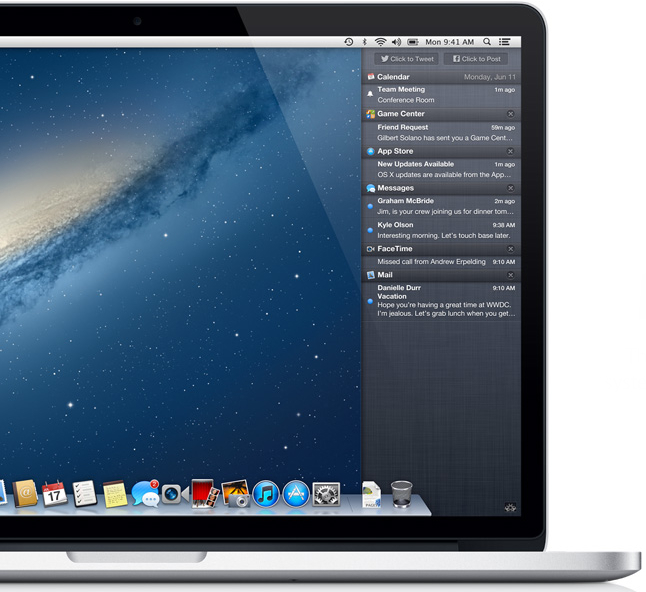And so it seems like newly appointed Apple CEO Tim Cook is not following in the footsteps of the late Apple founder Steve Jobs when it comes to announcing the latest iteration of the Mac’s OS. Instead of gathering the press and making a grand presentation of it all, with OS X Mountain Lion (v10.8) Apple simply added a new “sneak peek” portal to their website that outlines many of the OS’ new features.
When OS X Lion was announced, Apple made it clear that their intention to bring the magic of the iPad to the desktop was very real. The most obvious port was Mission Control, a way for Mac users to organize and flip through their apps on the desktop just as they would on a mobile iOS device. This time around Apple is infusing so much more from iOS into OS X with new features like Messages with iMessage support, Notification Center, and even wide scale Twitter integration. Take a look below and follow after the break to read all about the new Lion in town.
Messages
RIP iChat. That’s right–Apple is replacing their in-house instant messenger with a new app called Messages. In addition to supporting instant messaging services like AIM, Jabber, Google Talk, and Yahoo! Messenger like its predecessor, Messages also supports iMessage. This means “you send unlimited messages to anyone on a Mac [using Messages] or an iPhone, iPad, or iPod touch running iOS 5.” In essence, this is iChat with a revamped UI and iMessage compatibility, oh and built-in FaceTime. Messages functions exactly like iMessage does on iOS devices; in addition to sending text you can share photos, videos, documents, and contacts and also initiate group messaging. Additionally you can see when your message has been delivered, when someone’s typing a reply, and you can allow the recipient to see when you’ve read their incoming messages. Click a button to immediately initiate a FaceTime video chat. And since Messages has iMessage support baked in, “you can start a conversation on your Mac and pick it up on your iPhone, iPad, or iPod touch.” Simple, the Apple way. Download Messages today in beta form.
Notification Center
In iOS it’s a swipe from the top to pull down the unified Notification Center and view your alerts; in OS X it will be a swipe from the right. When you receive a notification on your Mac, a notification banner will appear in the upper-right hand corner of the desktop. When you receive an email, a calendar alert, an instant message, or whatever it might be the banner will pop up and preview the notification and then it will fade away so as not to interrupt your activity. When the banners disappear they relocate to the Notification Center which, as described above, can be reached at any time with a swipe to the left. To access it you can either perform a two finger swipe to the left on a trackpad, or you can click a new bulls-eye icon that sits up top where the Spotlight magnifying glass has been located for years (that is now shifted slightly to the left to make room). When the bulls-eye center is blue that indicates you have one or more notifications waiting for you. To exit Notification Center, simply click anywhere else on your screen and it will slide away. And just like in iOS, you can customize Notification Center by arranging app-specific alerts to your liking, enabling banners or more obtrusive alerts, sounds, and you’re also given the option to disable Notification Center if you don’t feel like dealing with it at all. It has been confirmed that Apple will be making available an API so that developers can take advantage of Notification Center with their own apps.
Share Sheets
Apple is baking in the share button iOS users should be accustomed to by now. It’s that button with a square and an arrow popping out of it that allows you to quickly share–say, a photo–with others by providing a drop-down list of places to send the information to. In iOS, for example, in the Photos app you can select an image, click the share button, and tap Email and the photo will instantly drop into a new email as an attachment ready to be sent off. In OS X, Apple plans to plant these “Share Sheets” into many apps including (but not limited to) Safari, Messages, Photo Booth, Quicktime, Preview, and iPhoto. Want to tweet a link you’re viewing in Safari? With Share Sheets there’s no need to login to Twitter and copy and paste the link; simply click the share button and click Twitter and the app will automatically open with the link ready to be sent off into the Twittersphere. Other sharing options include Vimeo and Flickr.
Continue reading Apple reveals OS X Mountain Lion: “inspired by iPad, reimagined for Mac.” →